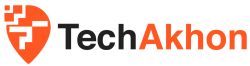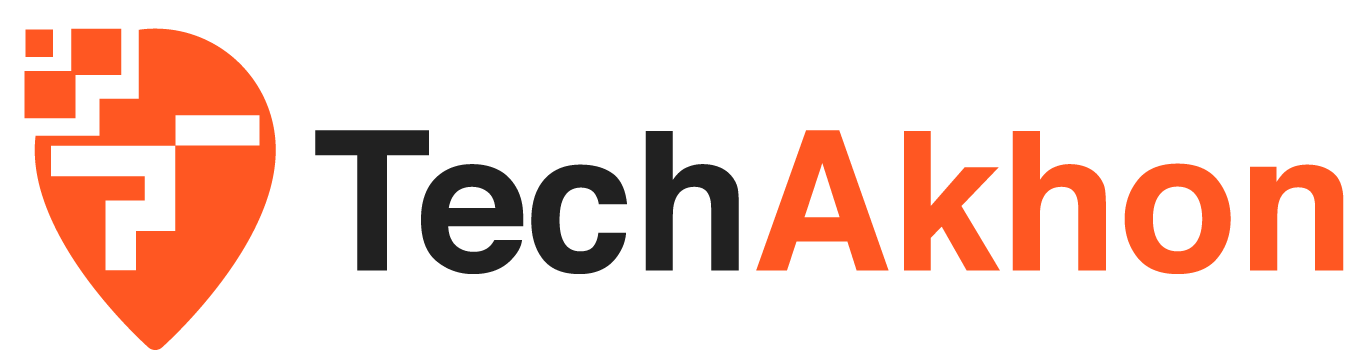As a digital expert, you have certainly already encountered difficulties connecting to a WiFi network. It can be confusing to navigate between different technical terms, connection steps, and security settings. We will look at the case of the SFR box , This guide will help you find your way around and connect easily and securely.

Security and WiFi connection with SFR
First of all, let’s talk security. A secure WiFi connection is essential to protect your data and privacy online. To secure your WiFi connection with SFR, you need to pay attention to several elements.
When installing your SFR box, you probably noticed a label stuck on the back of the equipment. This label contains essential information for the security of your connection. It includes the name of your WiFi network (SSID), as well as a security key. This key, often composed of a series of numbers and letters, is the password for your network. It prevents unauthorized people from connecting to your WiFi. Be careful not to share it with unauthorized people.
Connect a device to your SFR WiFi
Once you are secure, let’s move on to connecting. Whether you are connecting a computer, tablet or any other device, the procedure is similar.
Start by turning on your device and activating its WiFi function. A list of available networks should appear. Select the name of your WiFi network (the one on the label of your box). A window should open asking you to enter the security key. Enter the code on the label of your box, then click on “Connect”. Your device should connect to your SFR WiFi.
Use the WPS button for easy connection
If you don’t want to manually enter the security key every time you connect a new device, SFR offers another solution: the WPS button. This button is usually located on the back of your box.
To use this feature, turn on your device, activate WiFi, and select the “WPS” or “Push’n’Connect” option. Then press the WPS button on your box. The two devices will then connect automatically, without you having to enter the security key.
Manage your SFR WiFi via your box’s web interface
SFR also offers a web interface to manage your WiFi. You can access it by typing the IP address of your box in your browser. This address is usually indicated on the label of your box.
Once connected to the web interface, you arrive at the home page. Click on the “WiFi” tab to access your network settings. You can change the name of your network, the security key, or the WiFi channel (2.4 GHz or 5 GHz) to improve the speed of your connection.
Whether it’s securing your network, connecting a new device, or managing your WiFi settings via the web interface, SFR offers a multitude of possibilities to connect easily and securely to the Internet. However, it is essential to understand these different steps and options to get the most out of them. We hope that this guide has been useful to you and will allow you to take full advantage of your SFR WiFi connection.